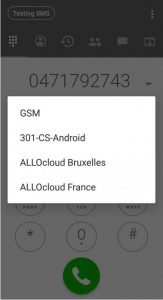Cloud Softphone (Android)
First create a device of type SMARTPHONE in your ALLOcloud portal and choose Cloud Softphone and Android as type and model.
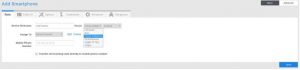
Please note that you can chose to transfer all incoming calls directly to the mobile phone number. The app will not be used to receive the calls if you tick this option. (beware that cost are then billed for receiving calls).
You can configure multiple identities if needed. This will allow you to choose with which identity you want to call.
To do so you have to go to the tab Caller ID. There you can enter the different identities you need.
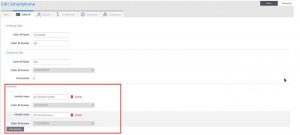
A QR code will be generated after you have saved the device.
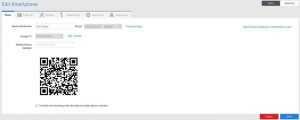
You can eventually configure function keys on the app through the ALLOcloud portal. Just click on the function keys link next to the phone model and type.
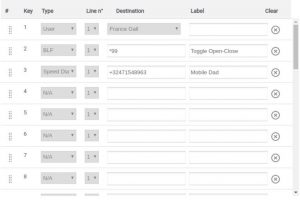
Install Cloud Softphone on the smartphone and allow acces to microphone, phone and contacts. Then click on login with QR code (allow the app to use your camera). Scan the QR code with your device. The configuration will be done automatically.
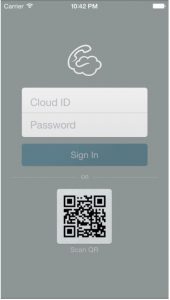
You can start to use the app once it is registered to the server.
Note :
- Incoming calls to this app are done using our push server.
- You can long press on a function key or a contact and select to call from GSM itself/via the Cloud Softphone
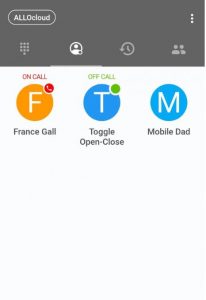
By long pressing the call button or on a contact you will have the possibility to choose the identity from which you want to make the call.